Payment Instructions for Students
Payment Instructions for Students
Step 1: Log in to the International Student Service System of Wuhan University
Website: http://fses-admin.whu.edu.cn/ or https://whu.17gz.org/
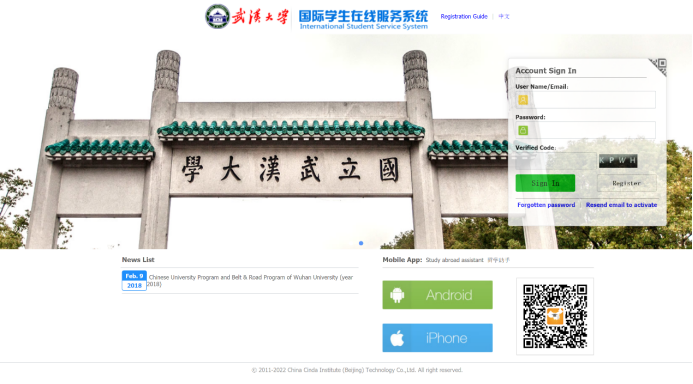
If you do not have an account, please follow the steps below to register (if you already have an account, please log in directly).
1. Click the "Register" button to create an account.
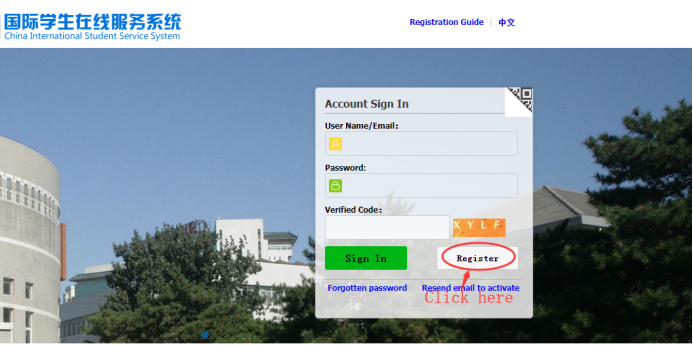
2. Enter your username, password, and email information, then click "Register".

3. After registration, click "Go to Mail Box" to check the activation email.
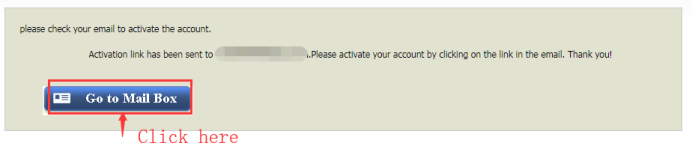
4. Click the link in the activation email to access the service system.
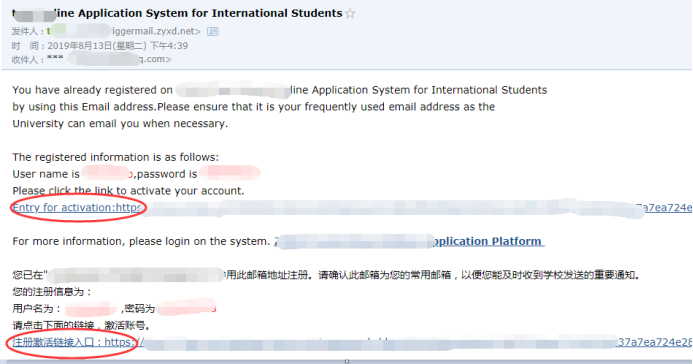
5. After getting into the service system, click "Home" to open the homepage.
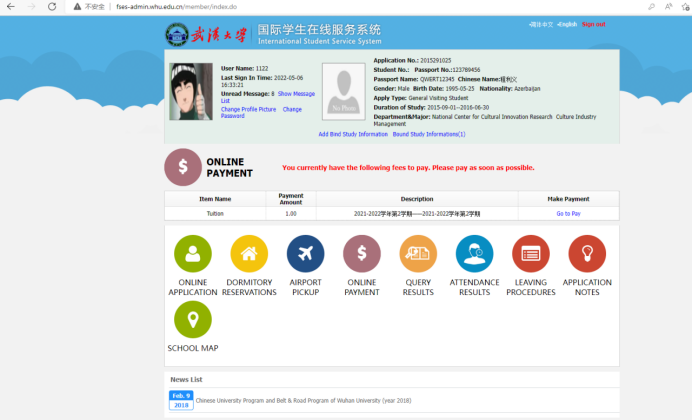
Step 2: Bind your study information
If you use the system for the first time, please click "Add Bind Study Information" to bind your personal information.
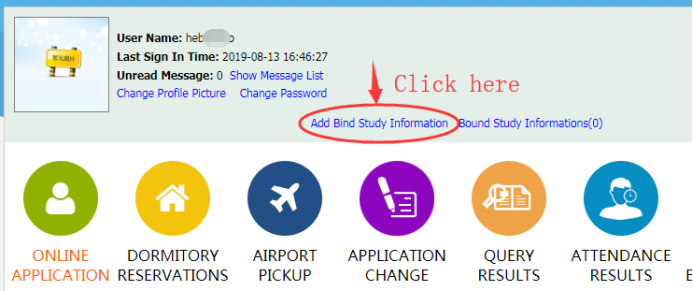
Enter your personal information, and then click "Submit".
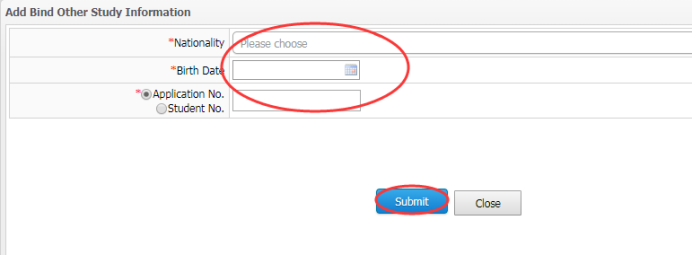
Step 3: Payment
The homepage will display a list of all fees payable, including registration fee, tuition, and accommodation fees. Click "go to pay" to pay the corresponding fees.
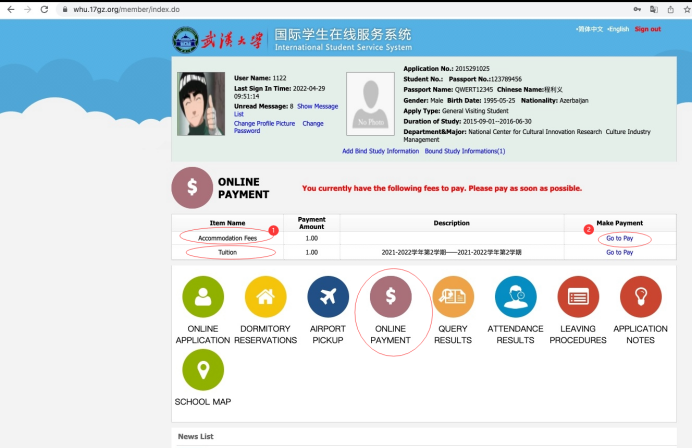
Step 4: Confirm payment information
Check your payment information for accuracy; if it is accurate, please click "check and pay".
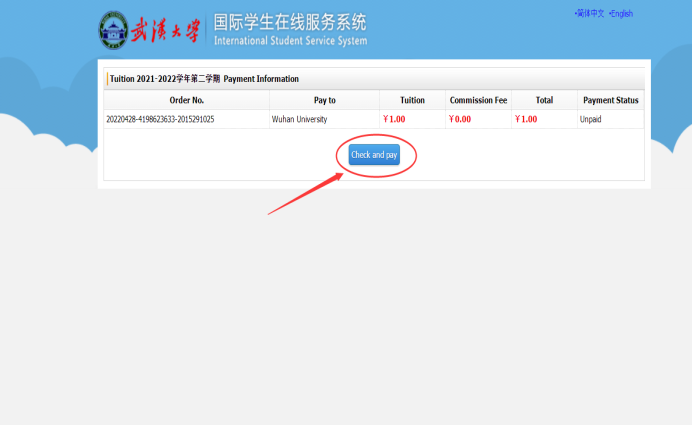
Step 5 Select payment method
Within China, you may choose WeChat Pay, Alipay, or UnionPay for payment. Outside of China, please use "master card" for payment; in this case, you are required to pay an additional service fee of about 2.5% (this fee is charged by Mastercard Inc.).
The payment interface is available in both Chinese and English. To switch languages, please click on "简体中文|English" in the upper right corner.
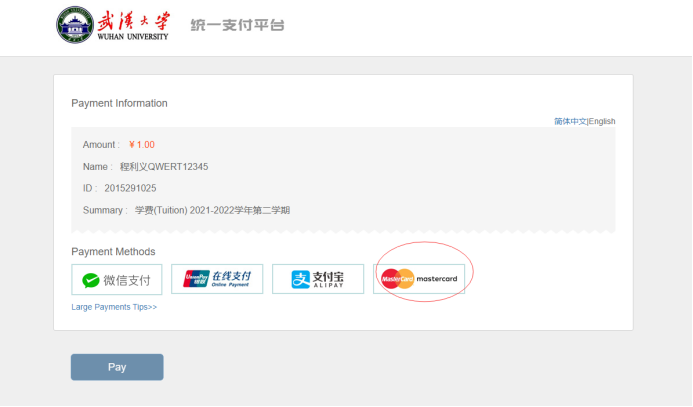
Step 6: Payment via MasterCard
If you choose MasterCard for payment, please follow the instructions on the payment interface, enter the card information and click "Pay Now" below to complete the payment.

Step 7: Transaction successful
After successful payment, the system will redirect to the "payment successful" page.
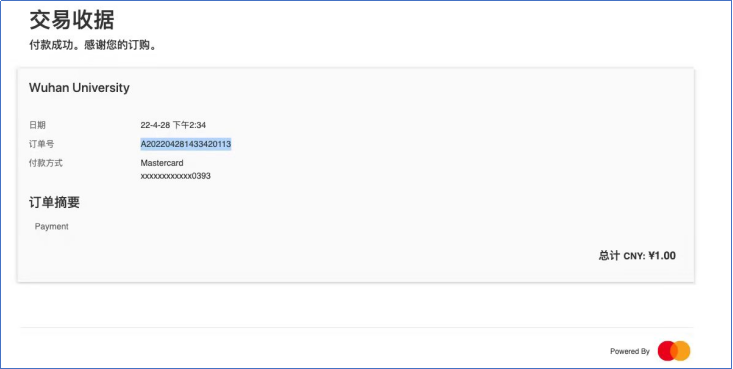
Step 8: Transaction record search
After payment, please click "ONLINE PAYMENT" on the homepage of the "International Student Service System" website to check the transaction records.
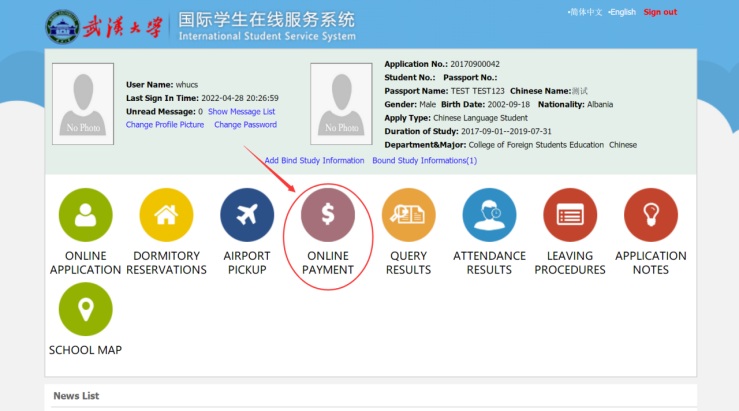
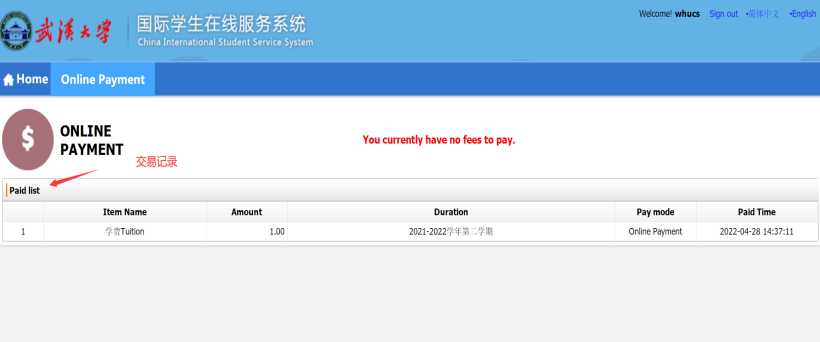
Help:
If you encounter any problems during the payment process, please contact us directly at 027-68752495.
